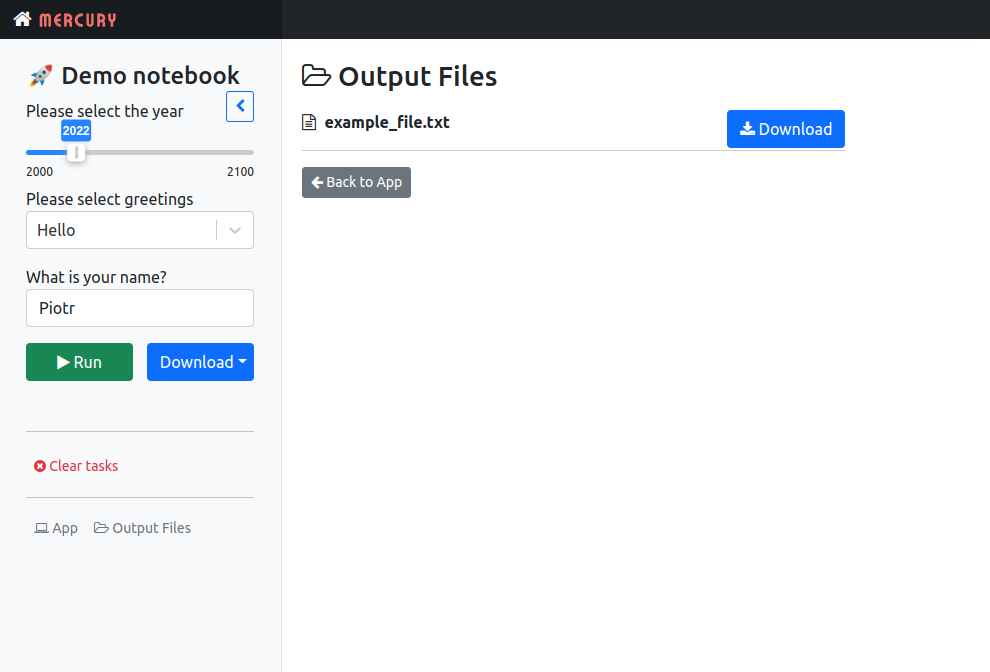Output Files
You can easily create files in your notebook and allow your users to download them.
Below are described steps how to add output files to the notebook.
Step 1 - Define cell with YAML¶
The YAML in the first RAW cell.
title: My app
description: App with file download
params:
output_dir:
output: dir
The output_dir is the name of the variable that will be used in the code to store the path to output directory. All files saved in the output directory will be available to download for end-users.
Step 2 - Variable with output directory¶
The next cell should have a variable with output directory path (in our example it is output_dir). Before the notebook execution an output directory will be created and its path will be assigned to this variable.
output_dir = "example_output_directory"
All interactive variables in one code cell
Please remember to define all variables that are interactive in Mercury in one cell, just after the YAML header. That's the only requirement to make it work, but is very important.
Step 3 - Use the output directory¶
In the next cells, just write files to the output_dir:
import os
with open(os.path.join(output_dir, "my_file.txt"), "w") as fout:
fout.write("This is a test")
Step 4 - Output files in the web app¶
In the Mercury application, there will be additional menu in the sidebar with Output files button. Please click there to see your files. Each file in the directory can be downloaded.