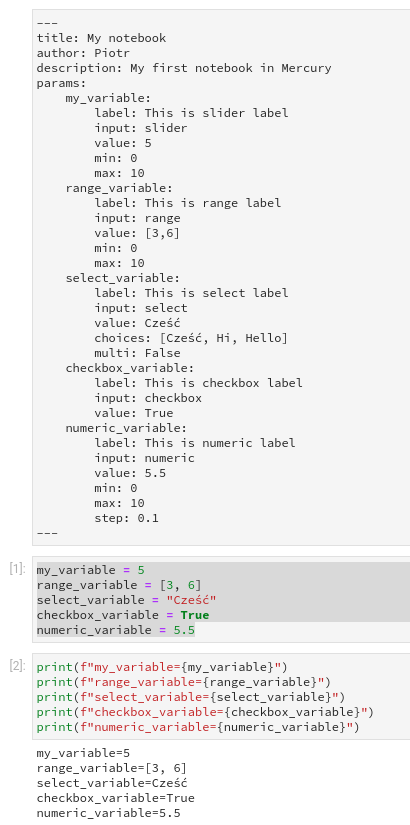Widgets
Define widget with YAML¶
Widget name is a variable name
Definition of the widget (in params) starts with the widget name. It should correspond to the variable in the code (in the notebook). The name should be a valid Python variable.
In the below example, the variable_name is the name of variable in the code and it is a widget name:
params:
variable_name:
input: text
label: Please provide the text
Widget input type
The widget is selected by input type. It can be: text, slider, range, select, checkbox, numeric, file.
Widget label
For each widget we need to define a label. It will be a text displayed above (or near) the widget.
Widget default value
You can set a default value of the widget by setting the value. The format of the value depends on the input type:
- for
textavalueshould be a string, examplevalue: example text, - for
slideravalueshould be a number, example:value: 5, - for
rangeavalueshould be a list with two numbers, examplevalue: [3,6], - for
selectwithmutli: Falseavalueshould be a string, examplevalue: hey, - for
selectwithmulti: Trueavalueshould be a list of strings, examplevalue: [cześć, hi, hello], - for
checkboxavalueshould be a boolean (TrueorFalse), example:value: True, - for
numericavalueshould be a number, example:value: 10.2. - for
fileavalueis not needed.
The rest of the parameters depend on the widget input type.
Output widgets
You can specify Markdown text in the sidebar. The syntax is as following:
params:
some_text:
output: markdown
value: |
## header
This is Markdown text in the sidebar.
- one
- two
- three
Widgets¶
Text¶
Available parameters:
input: text- defines the text widget,label- the label above the widget,value- the default value of the widget, should be a string,rows- the number of rows in the text area (default is set to 1),
Example YAML:
params:
my_variable:
input: text
label: This is text label
value: some text
rows: 2
The widget view:
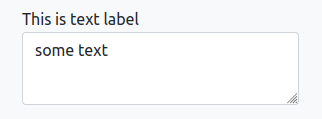
Slider¶
Available parameters:
input: slider- defines the slider widget,label- the label above the widget,value- the default value of the widget, should be a number,min- the minimum value for the slider (default is set to 0),max- the maximum value for the slider (default is set to 100).
Example YAML:
params:
my_variable:
input: slider
label: This is slider label
value: 5
min: 0
max: 10
The slider view:
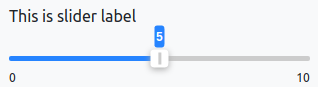
Range¶
Available parameters:
input: range- defines the range widget,label- the label above the widget,value- the default value of the widget, should be list of two numbers, for example:[3, 6],min- the minimum value for the slider (default is set to 0),max- the maximum value for the slider (default is set to 100).
Example YAML:
params:
range_variable:
input: range
label: This is range label
value: [3,6]
min: 0
max: 10
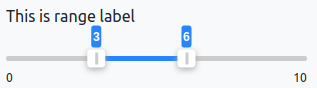
Select¶
Available parameters:
input: select- defines the select widget,label- the label above the widget,multi- a boolean value that decides if the user can select several options (default is set toFalse).- for
mutli: Falseavalueshould be a string, examplevalue: hey, - for
multi: Trueavalueshould be a list of strings, examplevalue: [cześć, hi, hello], choices- a list with available choices.
Example YAML:
params:
select_variable:
label: This is select label
input: select
value: Cześć
choices: [Cześć, Hi, Hello]
multi: False
The select view:
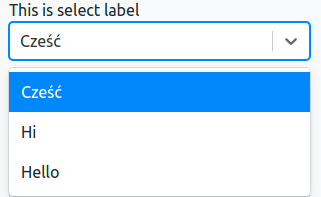
Checkbox¶
Available parameters.
input: checkbox- defines the checkbox widget,label- the label above the widget,value- should be a boolean (TrueorFalse), example:value: True,
Example YAML:
params:
checkbox_variable:
label: This is checkbox label
input: checkbox
value: True
The checkbox view:

Numeric¶
Available parameters:
input: numeric- defines the numeric widget,label- the label above the widget,value- should be a number, example:value: 5.5.min- a minimum allowed value. There will be no minimum if not set.max- a maximum allowed value. There will be no maximum if not set.step- a step value (default set to 1).
params:
numeric_variable:
label: This is numeric label
input: numeric
value: 5.5
min: 0
max: 10
step: 0.1
The numeric view
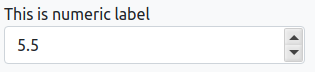
File Upload¶
Available parameters:
input: file- defines the file widget,label- the label above the widget,maxFileSize- a maximum allowed file size (default set to 100MB). The file size should be defined as a string with MB or KB at the end.
params:
filename:
label: This is file label
input: file
maxFileSize: 1MB
The file upload view:
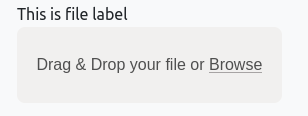
The uploaded file name will be passed to the notebook as a string. The uploaded file will be copied to the same directory as the notebook. After notebook execution, the uploaded file will be removed.
Example YAML¶
The example YAML with several widgets:
---
title: My notebook
author: Piotr
description: My first notebook in Mercury
params:
my_variable:
label: This is slider label
input: slider
value: 5
min: 0
max: 10
range_variable:
label: This is range label
input: range
value: [3,6]
min: 0
max: 10
select_variable:
label: This is select label
input: select
value: Cześć
choices: [Cześć, Hi, Hello]
multi: False
checkbox_variable:
label: This is checkbox label
input: checkbox
value: True
numeric_variable:
label: This is numeric label
input: numeric
value: 5.5
min: 0
max: 10
step: 0.1
---
Widgets rendered from above YAML config:
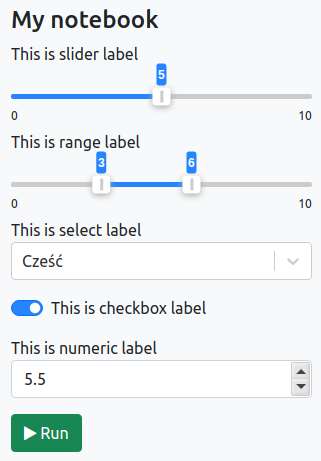
Widgets to variables¶
To use widgets as variables in the code simply define the variable with the same name as the widget name. You can also assign the same default value as defined in the YAML. Please define all variables in one cell (it can be below the cell with YAML config).
When the user interacts with widgets and clicks the Run button, the code with variables will be updated with user selected values.
Example: